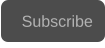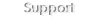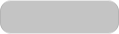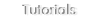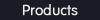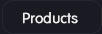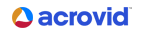Copyright © 2025 Acrovid. All trademarks are property of their respective owners
Support
Products
Resources
About
Sign up for our newsletter to receive
news and special offers

Press/Affiliates
Share
About
About
User Guide
Acrovid,neoFootage AI, Orvid AI, SuperChroma AI and SuperBitdepth AI are trademarks or registered trademarks of Acrovid, Vulkan and the Vulkan logo are registered trademarks of the Khronos Group Inc. All other trademarks or registered trademarks like Adobe Premiere, After Effects, Dacinvi Resolve,
Avid, Avid Media Composer, ProRes, DNxHD, GrassValley, NVIDIA, CUDA,Intel, Quicksync or Cineform mentioned in this document are property of their respective owners. Reference herein does not constitute or imply affiliation with our company, endorsement, or recommendation. Some videos on this
webpage are from Videezy.com

Plugin for OFX hosts

Configuring Orvid AI Pro for OFX hosts
Activate Core AI by adding the plugin to the video:
Selecting the AI model
Orvid AI Pro includes two AI models, Model A and Model B:
Configuring the enhance strength
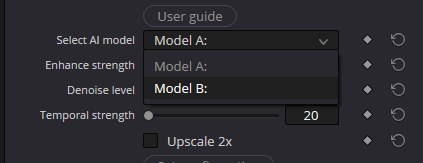
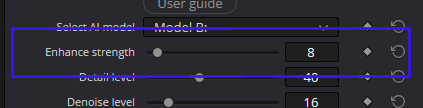
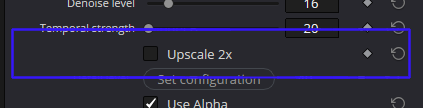
Upscale the video
Activate the “Upscale 2x” option to upscale the video.
To upscale a video for example from HD to UHD, set the timeline resolution to UHD, and add the video centered to the
timeline.
Davinci Resolve TIPs:
•
upscale does not work correctly in color panel, use the edit panel to upscale the video.
•
in “Project Setting” set “Input scaling” option to “Center crop with no resizing” :
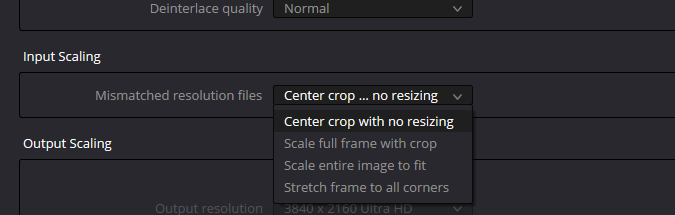
Orvid AI Pro includes 2 AI models, Model A and Model B.
- Model A: designed for enhancing, denoising and creating details.
- Model B: designed for enhancing, denoising and upscaling creating details.
Model A is faster than Model B, it is useful to enhance videos without upscaling, and also for upscaling detailed videos, for
example HD to UHD.
Model B creates more details than Model A, and includes an additional parameter to control the detail level.
The enhance strength configures the video enhancing to remove compression artifacts.
For Pro high data rate formats in high quality modes select low values.
For videos encoded in standard or low quality modes increase the strength.
Set the current configuration
After configuring the settings, press the button “set configuration” to configure the AI model and check the effect in
the video preview.
TIP: When configuring the parameters, the video preview reverts to original video, this is due to OFX system
behavior, then after pressing the button “Set configuration” the video is previewed with current configuration.
TIP: To compare the original with the enhanced video, simply disable and enable the effect.
Video noise can be removed with the parameters Denoise level and Temporal strength.
For low noise videos, for example removing slight sensor noise, leave the Temporal strength at default value 20 and
increase the Remove noise value.
For high noise videos, increase first the Temporal strength and then the Remove noise value.
Denoising the video: denoise level and temporal strength
The temporal strength minimum and default value is 20, recommended for most videos.
Increase the temporal strength value to remove motion artifacts, noise, blocking or video fluctuations.
TIP: increasing temporal strength may blur the motion areas, create a preview to check the final effect.
Configuring the temporal strength
Model B allows to configure the detail level, the default value is 40, increase the detail level to create more details, or
reduce it to create less details.
Depending on the the source video, setting high detail level can create too much detail.
If the video is over sharpened, increase also the “Remove halo” setting.
Configuring the detail level in Model B
The halo effect usually appears when processing over sharpened videos showing borders or pixel artifacts around
fine details.
Increase the Remove halo setting to fix the halo effect.
Remove halo



100% crop showing remove halo effect
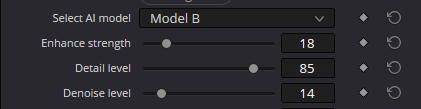
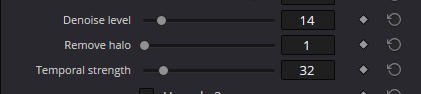
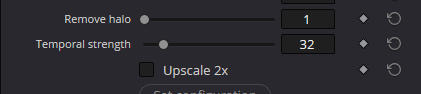
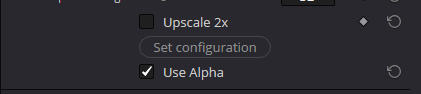
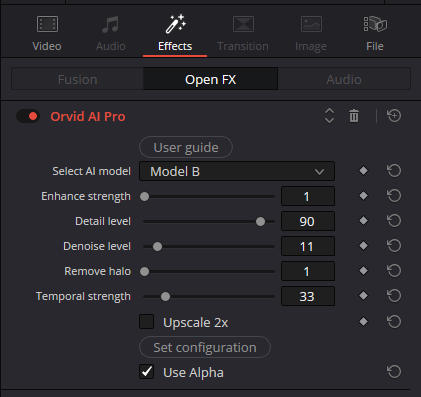
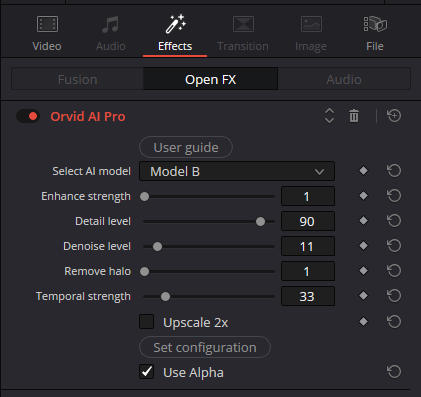

Orvid AI Pro for OFX hosts
Orvid AI Pro is designed for improving, denoising and upscaling videos encoded in high data rate pro formats like ProRes
or DNxHR and also supports videos in RAW formats.
It is recommended to apply the effect before any other effect, or in case of RAW videos after debayering.
Orvid AI Pro is a temporal effect that uses backward and forward frames, if a frame rate or speed change is applied
before it can produce wrong results.
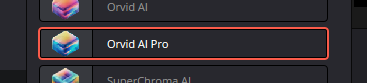
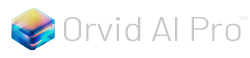

Fast AI powered video enhance, denoise
and upscale for pro formats