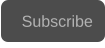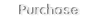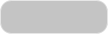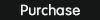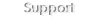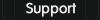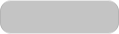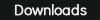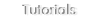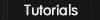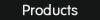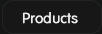The format conversions can be configured in the “Conversions / Resample” tab in the “Settings” panel :
To convert the video format, simply select a presetting for common formats :
After selecting a format conversion, all the videos in the source videos list will be converted to that format. Different formats can be mixed and the smart
batch processing feature will configure the best conversion mode for each video.
For instance, you can import several videos in mixed formats like 720p60, 480i30, 1080p25, 2160p30, 1080i60 or any format. Then simply select a
presetting for instance 1080p24, and press the start button, all the videos will be converted to 1080p24.
1: Conversions configuration
The video standards define a wide variety of video formats in SD,HD and 4k-UHD, with different dimensions, aspect ratios and frame rates, and interlaced or
progressive:
Acrocode Studio Pro can convert accurately between any video standard in NTSC or PAL, for instance 480i30, 576i25, 720p60, 1080p24, 1080i60, 1080i50,
1080p60, 2160p60, etc, or any custom video dimensions and frame rate, progressive or interlaced.
The conversion process can be configured independently for video resample and frame rate conversion providing the user the best flexibility to perrform the
conversions.
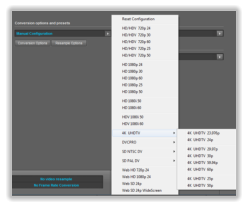
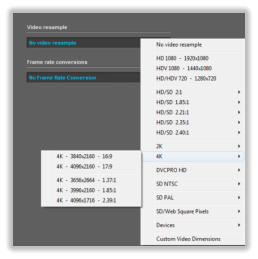
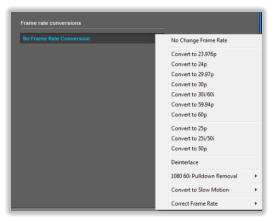
2: Conversions and resample options
Configuring only the frame rate conversion
The frame rate conversion can be configured independently :
This is very useful to configure deinterlacing, 1080i60 pulldown removal to 24p, or correcting the frame rate, keeping the original video dimensions.
If you select a frame rate conversion, all the videos will be converted to that frame rate but keeping the original dimensions. For instance if processing
videos in 720p60, 480i30, 1080p25, 2160p30 and 1080i60, and configuring the frame rate conversion to 24p, the resulting videos will be 720p24,
480p24, 1080p24, 2160p24 and 1080p24.
Configuring only the video resample
To configure the video resamply independently simply select a new video dimensions :
By selecting only a video resampling option, the imported videos will be resampled to that dimensions, keeping the original frame rate.
For instance if processing videos in 720p60, 480i30, 1080p25, 2160p30 and 1080i60, and configuring the video resample to 1080, the resulting videos
will be 1080p60, 1080i30, 1080p25, 1080p30 and 1080i60.
Configuring the video resample and frame rate conversion
Instead of using presets, you can set also the video resample and frame rate conversion to any combination:
For instance, to convert all the videos to HD 720p30, simply select in video resample “HD/HDV 720” and in frame rate conversions “Convert to 30p”.
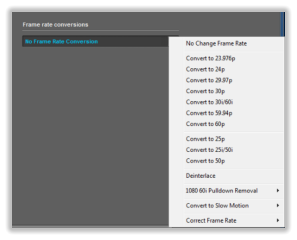
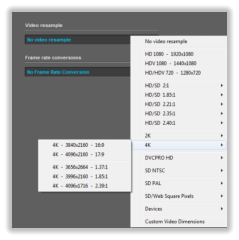
The conversions and resample options allows to configure the way the conversions are processed, to configure the current options, open the Conversions
options dialog and the Resample options dialog in the Conversions/Resample tab :
Resample options
Conversion options
Please see the software help file for a detailed explanation of the parameters. In this tutorial you can see how to configure the frame rate down conversions.
3: Configuration examples
The conversion can be configured by presets or by setting manually the video resample and the frame rate conversion:
When configuring by presets, all the imported videos will be converted to the selected format. For instance if the user have imported a videos in these
formats 720p60, 480i30, 1080p25, 2160p30 and 1080i60 , and have selected the 1080p24 preset, then all the videos will be converted to 1080p24.
If you need more control over the conversions, you can set the resample and the frame rate conversion independently.
For instance, if the user have imported a list of videos in these formats: 720p60, 480i30, 1080p25, 2160p30 and 1080i60, these will be the results of
different configurations :
Video resample Frame rate conversion Results
HD/HDV 720 16:9
HD 1080 16:9
No video resample
No video resample
HD/HDV 720 16:9
HD 1080 16:9
No video resample
Convert to 24p
all videos in 1080p24
Convert to 60p
No frame rate conversion
Convert to 30i/60i
Deinterlace
Deinterlace
Convert to 30i/60i
720p60, 480p60 1080p60 2160p60 and 1080p60
720p60, 720i60, 720p25, 720p30 and 720i60
all videos in 1080i60
720p60, 480p30, 1080p25, 2160p30 and 1080p30
720p60, 720p30, 720p25, 720p30 and 720p30
720i60, 480i30, 1080i60, 2160i60 and 1080i60
HD 1080 16:9
Convert to 25p
all videos in 1080p25
Copyright © 2022 Acrovid. All trademarks are property of their respective owners
Support
Products
Resources
About
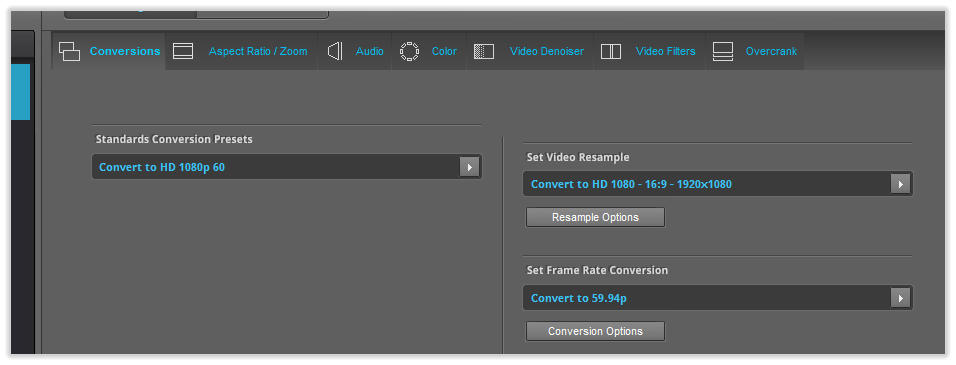
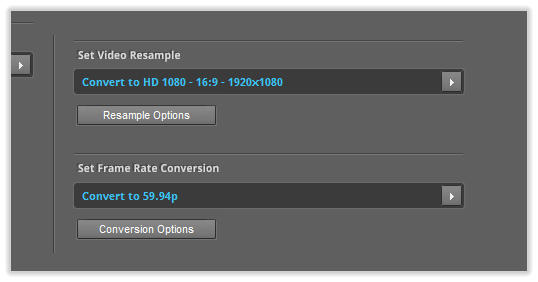
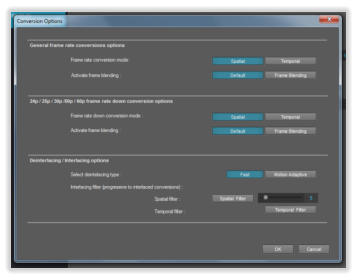
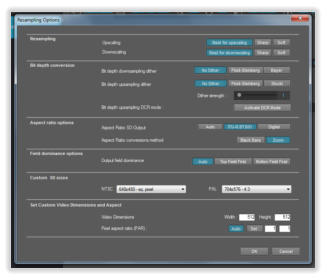
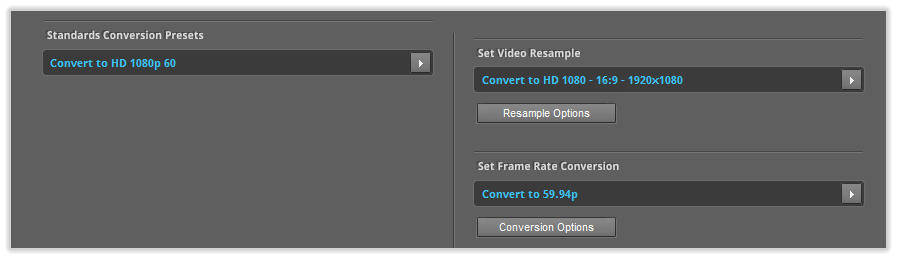
Sign up for our newsletter to receive
news and special offers
Acrocode Studio Pro™ tutorial: Standard conversions, frame rate conversions and corrections,
resample
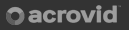
Press/Affiliates
Share