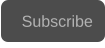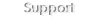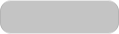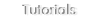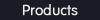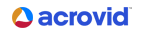Copyright © 2025 Acrovid. All trademarks are property of their respective owners
Support
Products
Resources
About
Sign up for our newsletter to receive
news and special offers
Getting started II: Features configuration and workflow
Get started and learn advanced configuration with the quick tutorials




Learn how to configure the import options to set automatically standard
and custom video parameters and metadata to the imported videos.
Configure the import options
User defined presets allows to easily save the complete program
configuration.
Using the presets, all the program features can be configured with just
one click.
User defined presets
Learn to:
•
Manage timecode
•
Configure how timecode is retrieved
•
Add or modify the timecode
•
Automatically set the timecode for all videos
Import, create and modify timecode
Learn to:
•
Configure standards conversions
•
Convert any video to standard NTSC or PAL
•
Resample the videos to standard or non standard formats
•
Convert the video framerate
•
Deinterlace the videos
•
Convert the video aspect ratio
•
Correct the video frame rate, for example 30p to 29.97p
Video standards conversions, resample and frame rate conversions
Learn to:
•
Configure aspect ratio conversions
•
Set the aspect ratio
•
Convert aspect ratio in auto mode
•
Convert aspect ratio in manual mode
Video aspect ratio conversions
Learn to:
•
De-squeeze anamorphic videos
•
Convert videos to square pixels
•
Automatically set the correct aspect ratio metadata
•
Encode or rewrap the original video.
De-squeeze anamorphic videos
Learn to:
•
Configure the color correction
•
apply the color filters
•
Correct SDR videos
•
Correct the HDR videos
•
Preview the color correcction in real time
How to configure color correction
Learn to:
•
Apply 1D and 3D LUTs
•
Preview the LUTs in real time
•
Use the LUT manager
•
Modify and create LUTs
•
Save a 3DLUT cube file
•
Add your LUTs to the LUT manager
Apply, preview and create 3DLUT files
Learn to:
•
Configure perfect HDR to SDR conversions
•
Conversion tips and tricks
•
Preview the conversions in real time
How to convert HDR videos to perfect SDR
Learn to:
•
Create perfect HDR10 videos
•
Import HDR10 metadata
•
Create HDR10 metadata
•
Configure HDR10 metadata
•
Set or calculate MaxCLL and maxFALL values
•
Configure the nits limiter
•
Encode HDR10 videos
Configure and create h.265/HEVC HDR10 videos
Learn to:
•
Configure audio processing
•
Configure audio conversions for sample rate, bits per sample and
audio channels
•
Select and remove internal audio tracks
•
Add external audio tracks
•
Configure audio loudness normalization filter
Audio configuration, conversion and filtering
Learn to:
•
Use the video trim feature
•
Select video segments
•
Join video segments
•
Rename video segments
•
Set video poster frame
•
Manage MXF OP-Atom markers/locators
Video trim
Learn to:
•
Join videos
•
Configure the video format
•
Configure the audio format
Videos or video parts with the same or different format can be joined,
NTSC or PAL, SD, HD, 4k or 8k, in any aspect ratio or frame rate.
The smart batch processing automatically configures the conversions for
the final video format.
Join videos with smart batch processing
Learn how to easily configure the burn-in filter for timecode, frame
number, custom text file name and image logo.
Burn-in filter configuration















Learn how to easily configure the neoFootage AI features.
Learn to:
•
Configure the encoding format
•
Set the processing options
•
Create proxies
•
Use the job server
Produce panel configuration and job server
Learn :
•
Program workflow
•
Basic configuration of the program features
•
Configuration tips and tricks

Duration: 6:30 minutes
Duration: 7:52 minutes
Duration: 2:14 minutes
Duration: 2:49 minutes
Duration: 3:11 minutes
Duration: 5:05 minutes
Duration: 3:28 minutes
Duration: 2:44 minutes
Duration: 9:46 minutes
Duration: 3:16 minutes
Duration: 7:04 minutes
Duration: 3:12 minutes
Duration: 4:37 minutes
Duration: 3:40 minutes
Duration: 2:12 minutes
Duration: 3:11 minutes
Learn to:
•
Convert any SDR video to perfect HDR.
•
Use tonemapped conversions.
•
Conversion tips and tricks
•
Preview the conversions in real time
•
Encode the HDR videos in HDR10.
How to convert SDR videos to perfect HDR
Learn to:
•
Manage interlaced videos.
•
Set the correct field dominance.
•
Convert progressive to interlaced videos.
•
Convert field dominance to TFF or BFF.
Interlaced videos, TFF and BFF field dominance


Duration: 10:24 minutes
Duration: 2:32 minutes
Learn to:
• Check gamma and color space metadata
• Configure standard gamma and color space
• Configure custom or cameras gamma and color space
• Automatic configuration using the import options feature

Duration: 3:04 minutes
Learn to:
•
Convert from cameras gamma and color space to perfect SDR and HDR
•
Configure cameras gamma and color space like Panasonic v-log or Sony s-gamut
•
Tips and trick for perfect SDR and HDR conversions
Configure standard gamma and color space metadata

Duration: 10:02 minutes
How to convert from cameras gamma and color space
formats to perfect SDR and HDR

















Getting started I: Basic configuration, tips and tricks

Learn to:
•
Navigate neoFootage AI
•
Tips and tricks for configuring and using the software
•
How to configure the software
Duration: 14:00 minutes
Press/Affiliates
Share
About
About


neoFootage AI tutorials