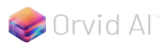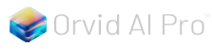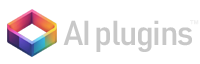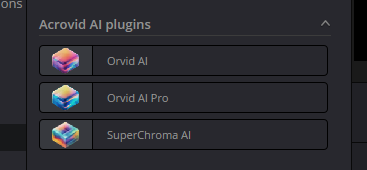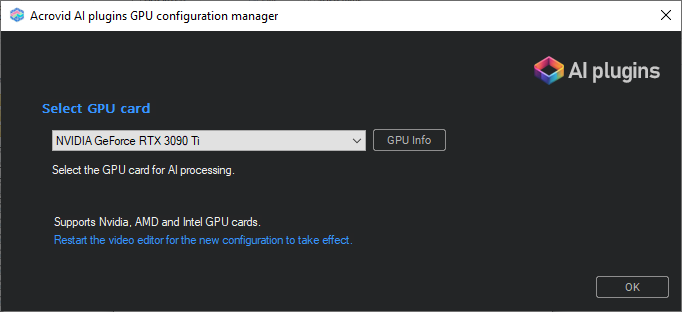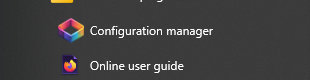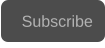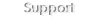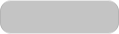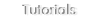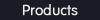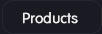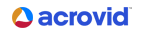Copyright © 2025 Acrovid. All trademarks are property of their respective owners
Support
Products
Resources
About
Sign up for our newsletter to receive
news and special offers

Press/Affiliates
Share
About
About
User Guides



Acrovid,neoFootage A, Orvid AI , superChroma AI, I and SuperBitdepth AI are trademarks or registered trademarks of Acrovid, All other trademarks or registered trademarks like Adobe Premiere, After Effects, Dacinvi Resolve, Avid, Avid Media Composer, ProRes, DNxHD, GrassValley, NVIDIA, CUDA,Intel,
Quicksync or Cineform mentioned in this document are property of their respective owners. Reference herein does not constitute or imply affiliation with our company, endorsement, or recommendation. Some videos on this webpage are from Videezy.com



Plugins for OFX hosts

Plugins installation
Before starting the installation, close all the OFX hosts.
After starting the installer, the installation folder can be selected, the support files will be installed in this folder, by default the Windows program
files folder is selected:
The plugins will be installed in the common OFX plugins folder.
After installing, the plugins will appear in all the OFX compatible hosts in the Acrovid AI plugins folder:
Configuring the GPU card
To configure the GPU card options, close the OFX host, then open the Configuration Manager located in the Windows start menu :
In the GPU configuration manager you can find the plugin options :
Select the GPU card to use from the list of detected cards.
Press the button GPU Info to get information about the selected GPU card.
Select GPU card
Set the OFX host to 32 bit mode for maximum quality
AI plugins work in 32 bit in RGB and RGBA modes.
When setting the host to 32 bit mode, the video gets the maximum quality before encoding.
Tips and tricks
- Set “Low Latency Mode” to “Ultra
- Set “Power management mode” to “Prefer maximum performance”
Depending on the GPU card, these settings may increase the AI processing speed by 10-20%.

Nvidia GPU cards
For Nvidia GPUs, to get the maximum performance it is recommended to set these options in the “NVIDIA control panel” :