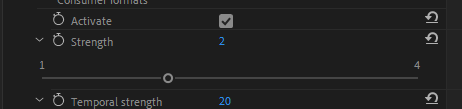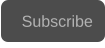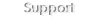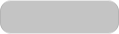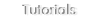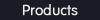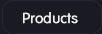Copyright © 2024 Acrovid. All trademarks are property of their respective owners
Support
Products
Resources
About
Sign up for our newsletter to receive
news and special offers

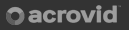
Press/Affiliates
Share
About
About


User Guide
Plugin for Adobe Premiere Pro and After Effects


Configuring Basic AI enhance
Basic AI enhance configuration is very easy, two operation modes are
included:
•
For videos encoded in consumer formats like h.254 and h.265
•
For videos encoded in pro formats like ProRes or DNxHR.
Optionally the video can be upscaled creating new details..


Acrovid,neoFootage AI, SuperChroma AI and SuperBitdepth AI are trademarks or registered trademarks of Acrovid, Vulkan and the Vulkan logo are registered trademarks of the Khronos Group Inc. All other trademarks or registered trademarks like Adobe Premiere, After Effects, Dacinvi Resolve, Avid, Avid
Media Composer, ProRes, DNxHD, GrassValley, NVIDIA, CUDA,Intel, Quicksync or Cineform mentioned in this document are property of their respective owners. Reference herein does not constitute or imply affiliation with our company, endorsement, or recommendation. Some videos on this webpage are

Fast AI powered video enhance and upscale
Tips and tricks

It is recommended to set Basic AI enhance as the first effect, this will render the video
enhanced ready for other effects like color correction.


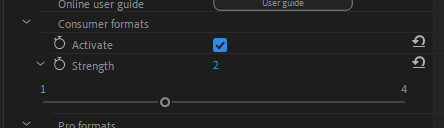
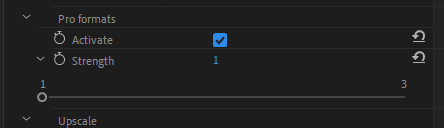
Optionally the video can be upscaled creating new details.
After activating and configuring the consumer or pro mode, check the button “Upscale 2x” to double the size of
the video.
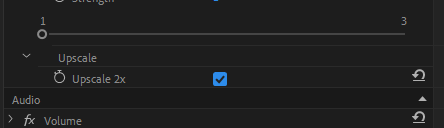
Set Basic AI enhance as the first effect
When previewing the video in low resolution, After Effects and Premiere may send a
reduced low quality video frame, this may generate artifacts that will not appear when
rendering the video.
Previewing the video
Basic AI enhance increases video dynamic range, to keep the enhanced
video at maximum quality for editing, set After Effects processing to 32-bit,
and Premiere Pro to Maximum Bit Depth.
Set After Effects and Premiere processing mode to 32 bits.
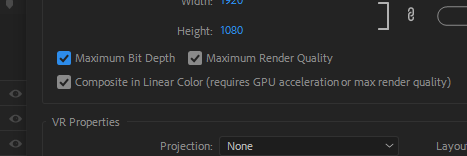
Basic AI enhance supports videos encoded with consumer and pro video codecs.
Select consumer formats for videos encoded in consumer formats like h.264, h.265 or AV1.
Select Pro formats for videos encoded in high data rate pro formats like ProRes or DNxHR.
If the video has been encoded for example with h.264 encoder, and then re-encoded to DNxHR, the video will have
h.264 compression artifacts, in this case select the consumer formats mode.
Configuring the video format
The enhance strength can be configured depending on the video quality.
The default strength for consumer formats is 2, and for pro formats the default strength is 1.
Configuring the enhance strength
The temporal strength minimum and default value is 20, recommended for most videos.
Increase the temporal strength value to remove motion artifacts, noise or video fluctuations.
Configuring the temporal strength
If after configuring the enhance strength, the video still present banding in gradients, increase the Debanding+
strength.
Configuring Debanding+
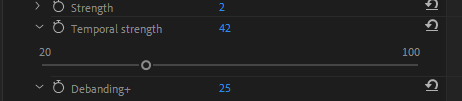
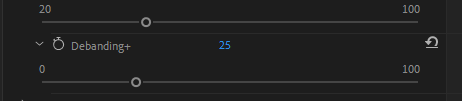
Upscaling the video